How to use our Free Online Tuner with a microphone
Tuning your musical instrument, with an online tuner that is equipped with a microphone, allows for real-time detection and analysis of the played notes. Also online tuners often provide visual feedback, making it easier for musicians, and especially beginners, to interpret and adjust the pitch on an instrument. It’s also very convenient to use, as it is accessible to use, anytime and anywhere, which will encourage regular tuning.
🤔 This is all great, but how do I start using the free online tuner with my device’s microphone?
Step 1: This free online tuner requires access to your desktop microphone. To begin with, click on the “Allow” button on the tuner above.
Step 2: When prompted by your browser, grant permission to use the microphone, allowing the tuner to detect the notes you play.
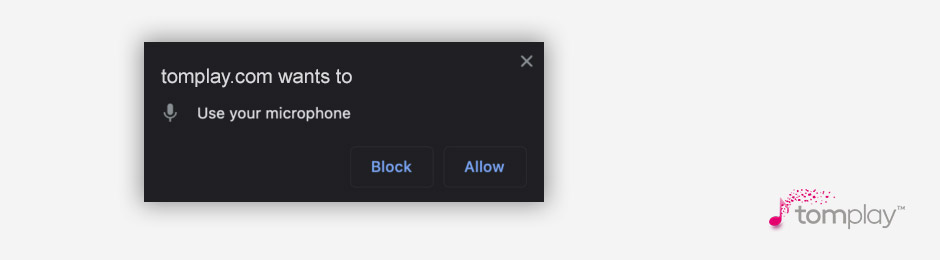
Step 3: Begin by playing the relevant notes on your instrument, while observing the tuner. It identifies and displays the note you’re playing and the colors indicate whether it's too low (flat) or too high (sharp). Adjust accordingly.
Here’s an example with the note E.
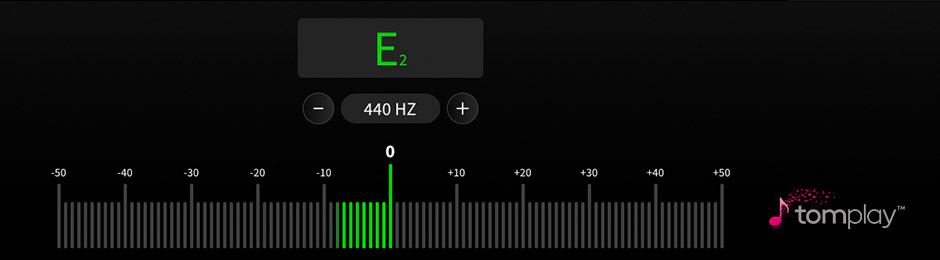
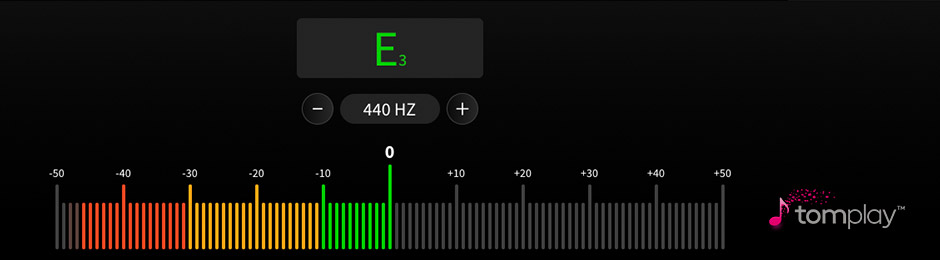
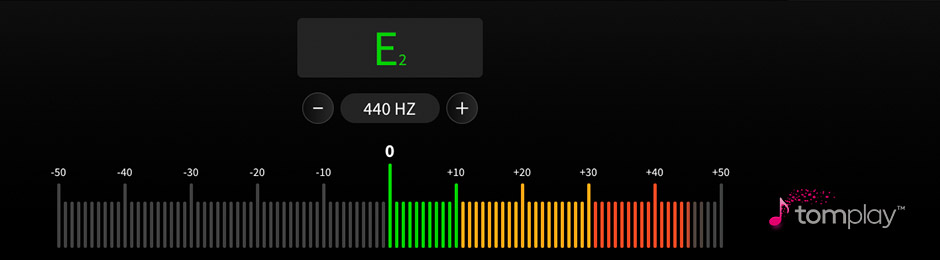
Ensure the displayed letter name matches the note you’re playing; discrepancies suggest significant tuning issues that may require further adjustments.
Remember, the first time you tune your instrument with our online tuner might be a bit difficult and time-consuming. However, with practice, it will become a quick and routine task! Explore your instrument’s tuner page for a more detailed process, along with additional tips and tricks.
